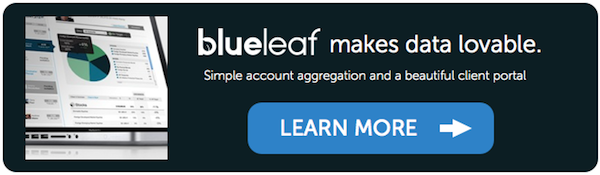Live Financial Data in Google Spreadsheet [How To]
THE RECIPE
Ingredients:
– basic understanding of how spreadsheets work
– a Google account, or willingness to create one
– a Blueleaf account (optional)
Directions:
1.) Go to drive.google.com and ‘Create’ a new spreadsheet
2.) Pull in LIVE market data
-Use the GoogleFinance() functions to reference live market data.
Jim demonstrated these:
=GoogleFinance(“VBR”)
=SPARKLINE(GoogleFinance(“VBR”,”price”,TODAY()-90,TODAY()))
See list of RESOURCES (below) for more help.
3.) Pull in LIVE client data (optional)
— Not signed up for Blueleaf? Learn about the Blueleaf software and the API for open access to your data – http://hub.am/1fvbx50
i. Implement the Blueleaf integration with Google Spreadsheets. Jim has enabled this using a ‘Google Script’. You can get his ‘Script’ code here: https://gist.github.com/jimkoch/8312098
ii. Create a “PARM” or “BlueleafData” tab to reference your Blueleaf advisor API token, an individual client’s Blueleaf ID#, and create a bank of their portfolio data. This will help you easily reference client portfolio data within the spreadsheet.
Jim demonstrated these:
=GetShareCountFromBlueleaf(<client id>,<account name>,”VBR”,<api token>)
=HYPERLINK(CONCATENATE(“https://<your site domain name>.blueleaf.com/home/select_active_user/”,<client id>)),”Click here!”)
4.) Format, design and share the info!
Resources:
http://bit.ly/1eQtgis – GoogleFinance() Function Description and Available Attributes
http://bit.ly/JYyNKl – Google Spreadsheet Complete Function List
http://bit.ly/1eQReu7 – Google Script Snippet for Blueleaf Integration
http://hub.am/1apbbZd – What’s the Blueleaf API?
http://hub.am/L5Fqe9 – Where can I find my Blueleaf API key?
http://hub.am/KjIFOq – Free 30-Day Trial of Blueleaf.com
http://hub.am/L5GEWO – Contact Blueleaf
Others:
http://bit.ly/1aCDDXW – Blueleaf API Documentation
http://bit.ly/19s34g1 – Google Apps Script Tutorials